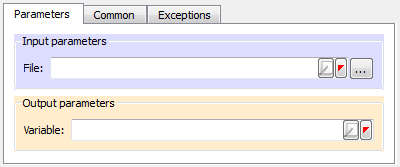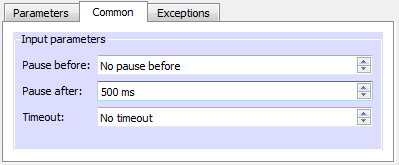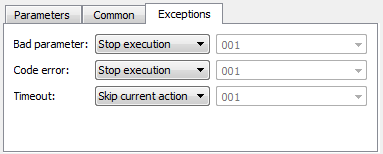Table of Contents
Actions
An Actionaz script is made of actions that are sequentially executed.
Every action has:
- a checkbox allowing you to disable it
- a line number or a label that allows to to identify it
- a parameter list
- a commentary (optional)
You can specify a pause before and after the execution of the action, so as a maximum execution duration.
Line number/Label
The line number or the label allows you to specify the targeted script line of a position change. (goto)
A label allows you to set a fixed position in the script as the line number can vary.
To define a label, double-click on the left part of the action line. Entering no text removes the label. Even if a label exists it is still possible to use the line number to identify an action.
Parameter list
Input parameters
Input parameters (purple background) can be of different types and can also be empty. In that case the default value will be used.
Output parameters
Output parameters (yellow background) allows you to retrieve data after the action has been executed. This data is stored into a variable whose name is the value of the output parameter field.
Common parameters
Some parameters are common to every action:
- pause before: pause before executing the action
- pause after: pause after having executed the action
- timeout: maximum execution time; a Timeout exception is thrown if the execution duration exceeds this value
Exceptions
Exceptions are events that can be triggered during the execution of an action.
Most of the time these are the result of an error in the action parameters. An exception is also thrown if the maximal execution time of an action is exceeded.
Depending on the parameters chosen, an exception can interrupt the script execution, skip the current action or jump to another script line.
Comment
It is also possible to enter a comment to help identifying what an action does.
Color
Each action can also have a background color. This can help visually identifying a group of actions. Select one or more actions and choose "Action color" → "Set action color" or press Ctrl+E to set the background color.
Action list
These are the official actions of Actionaz 3.
Windows
Actions of this category act upon the windowing system of the operating system.
- Message Box: shows a message or asks a question
- Window condition: checks if a window exists and act upon
- Data input: prompts the user to enter some data
- Multi data input: asks the user to choose an item from a list
- Window: do something on a window
Devices
These actions act upon computer devices.
- Cursor path: moves the mouse cursor along a path
- Click: emulates a mouse click
- Move cursor: moves the mouse cursor at a position on the screen
- Wheel: emulates a mouse wheel movement
- Key: emulates a key press or release
- Write text: emulates text writing
- Key condition: checks if a key combination is pressed and does something
System
These actions act directly on the operating system.
- Command: executes a command or start a process
- Detached command: executes a detached command or start a detached process
- Pixel color: checks the color of a pixel and acts upon
- Kill process: kills a process
- Play sound: plays a sound file or a distant stream
- Open URL: opens an URL with the default browser
- Notification: shows a notification (GNU/Linux only)
- System: restarts, stops, or suspends the operating system
- Find image: finds an image on the screen, on a window or on another image
- Text to speech: reads some text using text to speech
Internal
The following actions act upon the script execution.
- Goto: sets the next action to execute
- No-op: does nothing
- Loop: sets the next action to execute multiple times
- Code: executes Javascript code
- Variable condition: checks the value of a variable and act upon
- Time condition: checks a time condition and act upon
- Console: writes an entry into the Actionaz console
- Pause: pauses the script execution for a specific duration
- Exit Actionaz: exits the program
- Variable: acts on a variable
- Stop: stops the script execution
Data
These actions act upon data.
- Copy file: copies a file
- Read INI file: reads an entry from an INI file
- Read binary file: reads data from a binary file
- Read text file: reads a text file
- Read clipboard: reads the clipboard content
- Read environment variable: reads one or all the environment variables
- Read registry: reads an entry from the registry (Windows only)
- Write INI file: writes an entry into an INI file
- Write binary file: writes data into a binary file
- Write text file: writes into a text file
- Write clipboard: writes into the clipboard
- Write registry: writes an entry into the registry (Windows only)
- Web download: downloads a page or a file from the Web
- Send mail: sends an e-mail
Procedures
These actions allows the creation and use of procedures.
- Begin procedure: declares a new procedure
- End procedure: ends a procedure declaration
- Call procedure: calls a procedure
Go back to homepage
Other languages for this page : (fr)